Here, in this Article I’m sharing some tricks and trips and other hidden features in Microsoft Excel. By knowing all these, you will get more grip on it. So that, you can boost the speed in your work.
For beginners, this Article the best to know good essential knowledge on excel.
Main Agenda of this Article :
- Shortcuts to operate the Excel.
- How to replace the Words/Letters at a time?
- How to remove duplicate records?
- Adjustments & Flexibility of cell views.
- Filters & Sorting.
- Formulas
- How to protect sheet & file?
- How to differ the sheets?
- Pivot tables features and capabilities.
- How to use Quick access tool bar & why ?
- How to set the comments for cells?
- Vlookup functionality.
- How to minimize the Ribbon?
- How to add Hipper link in excel?
Shortcuts :
- Alt button : Here with ‘Alt’, you can manage entire Excel with mouse. So that, you can save & reduce your working time. For that, just click on Alt button or F6 or F10, then the specific letters will appear on every menu field. Then what ever you want to move, simple click the respective Letter. So, it will works accordingly.
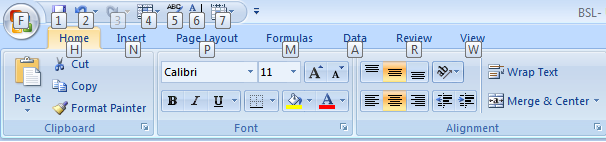
- To select the particular Columns or Rows with resp to Data : Ctrls + Shift + (Arrows – up, down, right & left)
Suppose, I need select one column of cells up to existing data only. Then I select first Cell & press Ctrls + shift + resp arrow. If there are gaps between the cells then you need to press that times of Arrow. - To fill the cells at time same data : There are two ways to do this.
- Select the first filled cell and drag it up to the mark from right bottom corner of the cell.
- After drag, the multi options button will appear.
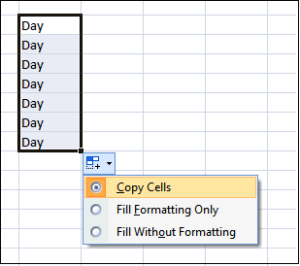
- Also can do by copy the cell then select the cells which you want to fill & press enter.
- General Shortcuts :
- Ctrl + C : Copy
- Ctrl + V : Paste
- F1 : Online help
- Ctrl + X : Cut
- Ctrl + P : Print
- F2 : Enter into Cell
- Ctrl + S : Save
- Ctrl + A : Select All
- F7 : Spelling check
- F11 : To go to Chat design
- F12 : Save As
To Replace the Words/Letters at a time :
- Select the Cells, in which you want to replace words/letters. Then press “Ctrl+F”, the find & replace small window will appear.
- Then move to next tab as “Replace” in that window. There are two option like ‘Find what’ & ‘Replace with’.
- Now fill the required fields, what suppose you need to find & what suppose to replace in case sensitive.
- Then replace all at time or individually with the help of respect buttons.
- You can set many filters by choosing option button.
How to remove duplicate records :
- You can easily remove the duplicate record in Columns or Rows or in entire sheet by on click.
- Select the columns or rows or sheet, then follow the below steps :
Go to ‘Data’ tab in Ribbon –> Click on ‘Remove Duplicates’ –> Click on ‘OK”.
Thank you!!
“If you like this Article, Hit me with Facebook like button or/and share to your friends. If you have any queries, Please drop a comment as below or Email to [email protected]”